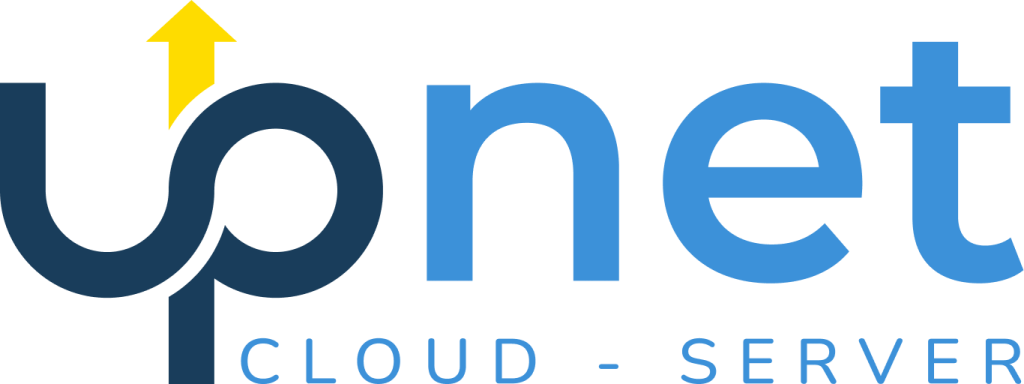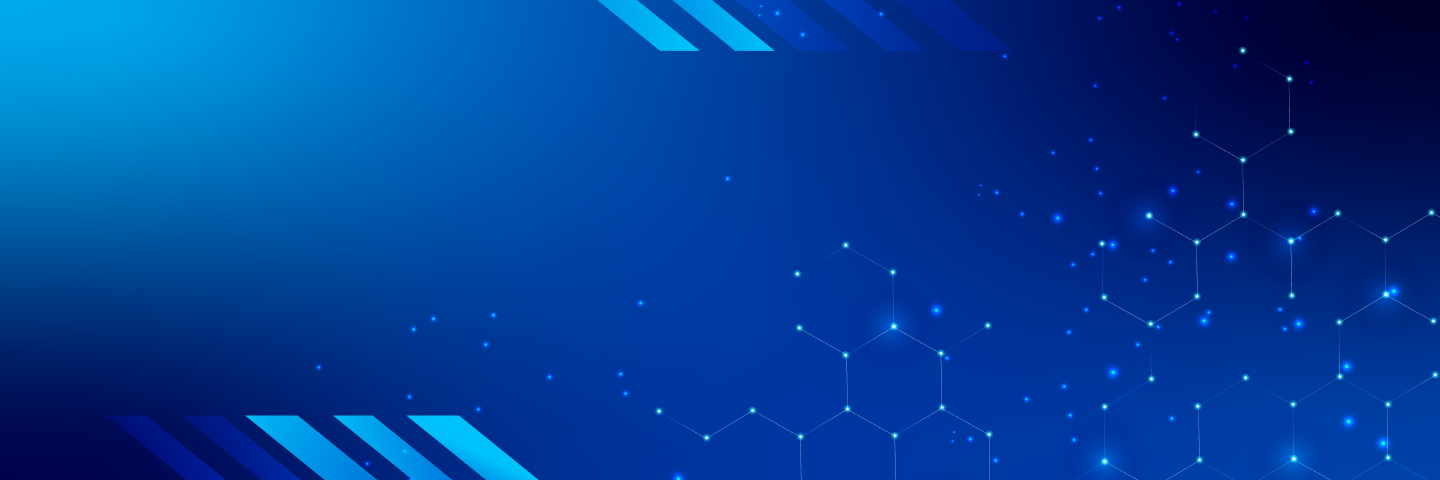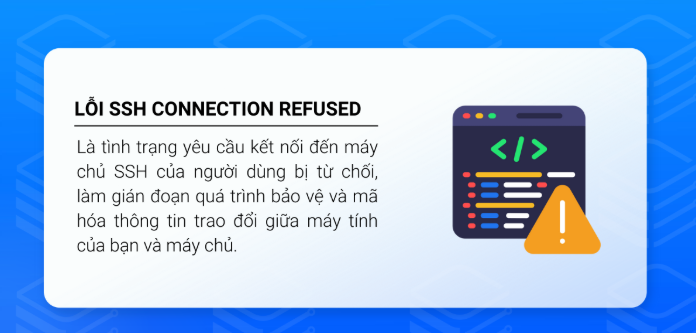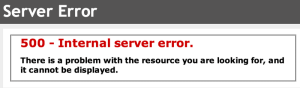
The 500 Internal Server Error is one of the most common issues that website administrators encounter, especially on VPS or dedicated servers. This error typically occurs when the server is unable to complete a request due to misconfiguration or improper management. This article will guide you on how to identify the root causes and fix the error effectively.
Common Causes of 500 Internal Server Error
1. Misconfigured .htaccess File
The .htaccess file is a critical configuration file on web servers. If it contains syntax errors or conflicting directives, it may trigger a 500 error. To verify, try renaming it to .htaccess.old and reload your website.
2. Incorrect File or Folder Permissions
Incorrect file permissions are a common cause of 500 errors. All folders should typically be set to permission 755, and files to 644. Avoid using 777 or 666 permissions, as they can make the server return a 500 error.
3. Improper Handler Configuration
If you’re using a temporary URL (such as IP/~user), the system might default to FastCGI, which may not be compatible. In this case, make sure the handler is set to suPHP in WHM to prevent 500 errors.
How to Fix the Error
Step 1: Check the .htaccess File
Rename the file temporarily and reload your site.
If the issue resolves, review the file content for syntax or directive issues.
Step 2: Review File and Folder Permissions
Use FTP or file manager to ensure all directories have permission 755 and files have 644.
Do not set any files or folders to 777 or 666.
Step 3: Adjust Handler Configuration
If using a temporary URL, log in to WHM, go to the handler settings, and set it to suPHP.
Save the changes and test your website again.
Step 4: Check the Server Error Logs
Access your server’s error log to find the exact cause.
Use this information to correct any misconfigurations or code errors.
Conclusion
The 500 Internal Server Error can disrupt your website and affect the user experience. However, by identifying the causes and applying the steps above, you can resolve the issue quickly and effectively.
Need help? Contact our 24/7 technical support team at https://upnet.com.vn.